Only if the physical addresses are different. If your business or organisation has various branches, it is recommended that you list all your branches separately. This is because a lot of visitors search services for particular communities. If you have a business branch in 10 cities and you list just in 6 locations, you may not be found by people searches specifically in the other 4 locations.
Service Providers
How do I know my longitude and Latitude?
Your longitude and Latitude values are needed by our google maps addon to determine your exact location. You will need these values when submitting a standard listing.
To get these values for your address, just do a google search for your locations's latitude and longitude. Your longitude will have a negative value.
Alternatively, open google maps, type in your address in the search bar, or navigate to your address on the map. Click and hold your location for a few seconds and release your mouse or finger.
Your latitude and longitude will pop up, separated by a comma.
How do I edit my directory listing?
While logged in, and in the Directory section of ComingNextDoor.com, just browse to your listing. Click on the Edit this Item link.
How to add your location map in a directory listing
While creating your directory listing, click on the "Extra Fields" tab.
You will see the screen below.
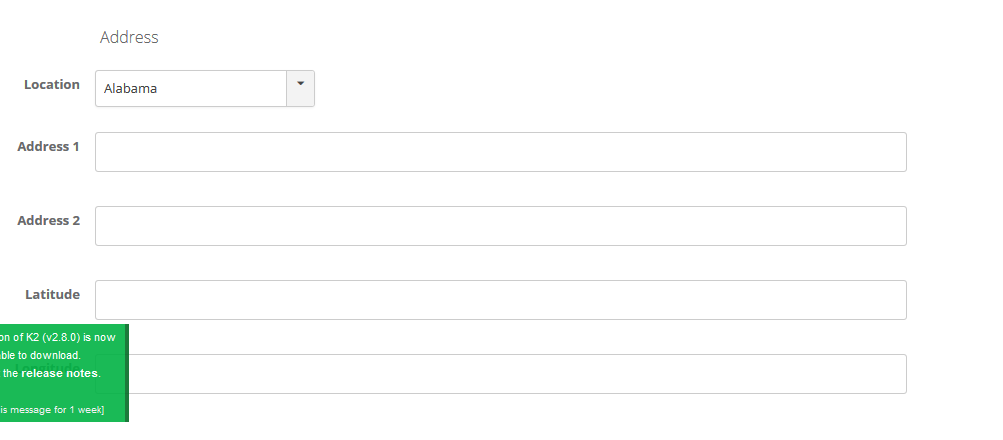
Fill in your location (state or city)
Adress 1 (street address),
Make sure you fill in the Latitude and Longitude values for your address.
The latitude and longitude fields will determine your exact location on the map.
(To save time, just do a longitude and Latitude search for your city on google or other search engine. Your Longitude will be a negative figure.)
Wrong or interchanged values for longitude or latitude will result in a misplaced map location for your listing.
Creating a Standard Directory Listing
You have to subscribe to at least a ComingNextDoor starter plan to be able to post a directory listing.
After logging in, you can access the new listing creation link via the "Directory" menu, or via your profile page.
- Fill in the title of your listing
- Select a convenient category
- Describe the the listing, e.g services you provide
- Use the Image Tab to upload an image for your listing
- Use the Extra Fields Tab to provide your Address details
- Click on Save when done
Your listing will be available for viewing upon saving.
NB: Listings may need to be approved by ComingNextDoor before publishing to ensure that content meets community guidelines.
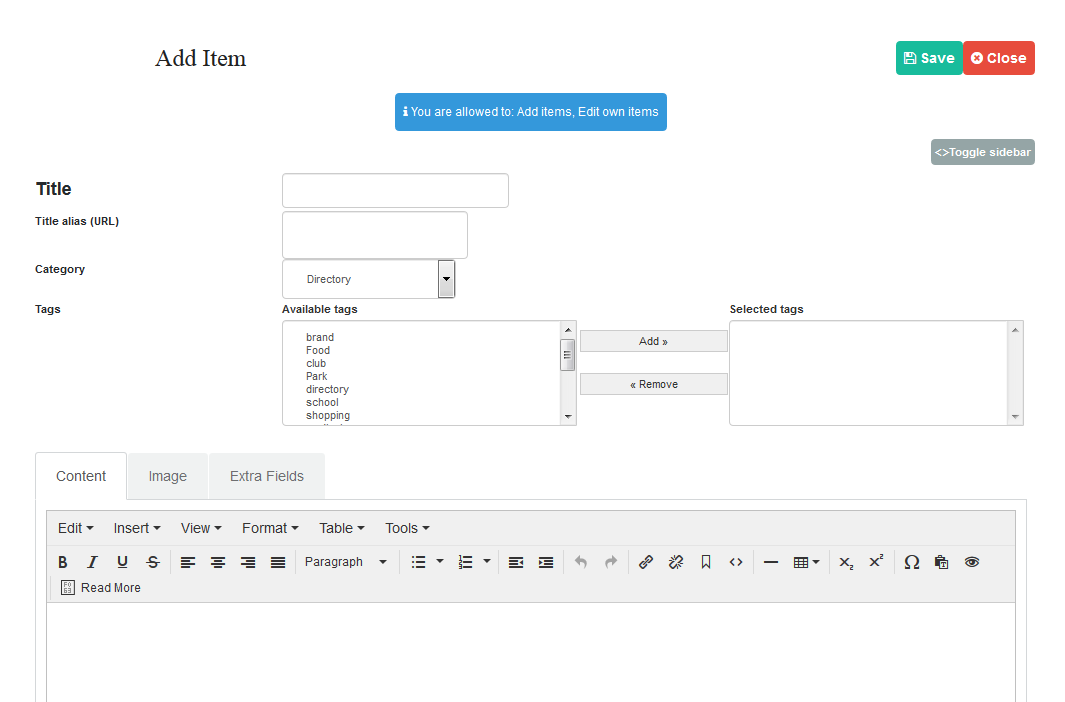
How do I submit a Directory listing?
Sign in and access the 'submit directory listing' links available via different menus.
